In our pilot episode, Travis joked about National Password Hygiene Day, but this was really a hint that I should get into 1Password and acknowledge my mess. Since my story is probably a common one, here’s what I did and how it’s going.
TL;DR version: AWESOME. My soul feels clean.
The Long Version
The first thing about any important task is to make sure it’s fun. So after getting a couple of iced coffees and flaky baked goods, we sat down to work.
After de-duping my vaults and logins and getting to a good starting point.
First: Password Warnings
I use 1Password and have had an account there for at least 10 years, because I worked at a company where password managers were required. After I left, I continued to use it but after several updates and migrations, things had become a major mess. Every time I opened it I saw messages like these:
Obviously, 1Password has my back and I got used to ignoring the blocks of color.
Really, these first three (orange) are what I need to tackle first. For these, I opened a web browser and visited the site, logged in, and then set a new password in my account settings. 1Password automatically updates each entry with the new data. Yes, it was a little tedious because most sites ask you to enter your old password before you can set a new one. This means going back into 1Password multiple times. But it could be worse…. I could be doing this without a password manager!
In my defense, most of those reused passwords are on sites that forced me to create an account login at checkout and I just wanted to get out of there fast. For cases like these, it’s a decision on my part on whether to change the password to something stronger or just delete the login.
Second: Two-Factor Authentication (MFA)
For Two-Factor Auth (MFA), this is an option that I frankly don’t use all the time. I tend to stick to MFA on just the really important stuff: My email accounts, banking sites, cloud storage, etc. I like that more sites are starting to offer this, even if I usually think it’s overkill.
Third: Unsecured Websites
1Password also has a section of Watchtower (“Unsecured Websites”) that flags sites that don’t use https. According to Travis, this is usually just a case of your bookmark not adding the “s,” and adding it in will usually fix it because most sites do support it.
But if they don’t, think twice about the kind of data you keep on that website and whether or not you trust them to take care of it. If it’s not super important to you, then don’t worry about it.
How did I do?
After a few days of hitting this Marie Kondo-style, a little each day, things are taking shape. I’m starting to experience the familiar problem that comes with any decluttering practice: questioning whether this needs to be in my life vs holding on for nostalgia (“Wow, I remember when I used to live on those forums!”).
The numbers on the left here are not anywhere close to zero, but they’re significantly lower than the first image at the beginning of this post. And I’m still alive… and I’m still getting all the other things I have to do during the day done.
A look at the numbers after significant cleanup.